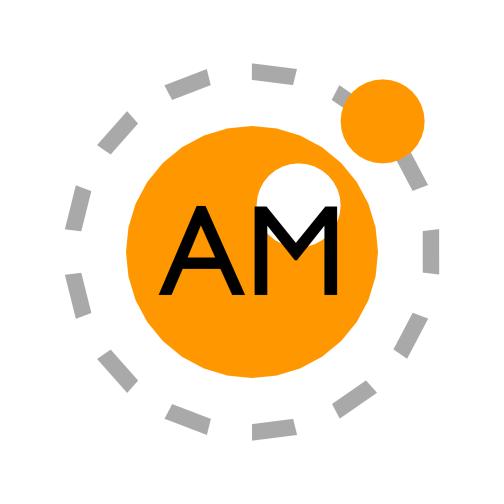Installation
Advanced Macros is installed using the standard procedure for installing mods with Forge. Below is a step-by-step tutorial.
Install a version of Forge compatible with the mod (
1.12-1.14-1.15.2as of September, 19st 2022). Tutorials on this can be found elsewhere.Download the latest of Advanced Macros, corresponding to the Forge version you want to run, from Curseforge.
Move the downloaded .jar file to the ‘mods’ folder in your .minecraft directory (C:\users\user\AppData\Roaming.minecraft\mods is the default location) and make sure there are no mods in this folder which are incompatible with the version of Forge you are going to be running.*
Open the Minecraft launcher, go to ‘Installations’ and click the ‘NEW’ button. Select the right version of Forge under the drop-down menu ‘VERSION’ and give it an appropriate name.
The installation is complete and you can now launch this installation profile to use Advanced Macros. If any mods which you don’t want to use get loaded you can disable them by clicking ‘Mods’ in the primary game menu, selecting those mods and clicking ‘Disable’.
*This method of managing mods requires you to make sure the ‘mods’ folder only contains mods compatible with the version of Forge each time you launch a Forge profile. This can get tedious if you often run different mods. You can use a specialised client or set each profile to use a seperate game directory using the ‘Game Directory’ option in the profile-creation menu in the launcher to streamline this process. Tutorials on this can be found elsewhere.